Senolma requires three essentials plugins to operate: Senolma Support, WPBakery Page Builder . We also recommend several plugins that we use for various demos that only need to be installed prior to importing a demo: Slider Revolution, Contact Form 7 and, One Click Demo Import, Widget Importer & Exporter
After the theme is installed successfully you will get a notification message about installation of required and recommended plugins:
- Click on Begin installing plugins
- Check all plugins, select Install and click on Apply
Plugin license and activation: please read the license notes in the dedicated Plugin License page.
Plugin manual install
If you have an issue installing plugins this can be only related to server settings. Find below the instructions to manually install the plugins.
Installing the plugins from the WordPress admin dashboard:
- Unzip the main theme folder senolma.zip on your desktop
- Navigate to senolma/plugins/
- Locate the js_composer.zip (WPBakery Page Builder) and the revslider.zip (Revolution Slider) archives
- Go to your WordPress admin area and click on Plugins > Add New. Upload the two plugins
- Activate the plugins
Please contact us if you continue experiencing issues.
Installing the plugins from the FTP:
- Unzip the main theme folder senolma.zip on your desktop
- Navigate to senolma/plugins/
- Locate the js_composer.zip (WPBakery Page Builder) and the revslider.zip (Revolution Slider) archives
- Upload the extracted js_composer and revslider folders into wp-content > plugins folder and wait for the upload
- Activate the plugins
Please contact us if you continue experiencing issues.
Plugin update notification
When you update the theme, you will receive a WordPress notification message advising you to update the required and recommended plugins. Please update all your plugins with each new theme update.
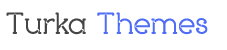
Leave A Comment?