Blog, Portfolio & Shop
How to set up blog, portfolio and shop page options.
General
General options relating to blog, portfolio and shop pages
Blog, Portfolio
- Navigation Arrows – enable/disable navigation arrows
- Share Box – ON/OFF share box
Blog, Portfolio
- All pages in navigation – ON/OFF pagination
- Love Box – enable/disable love box feature
Single Post, Single Portfolio
- Featured Image Caption – choose between various options for image caption
- Related Style – choose between different styles for related posts
- Title Heading – set heading type for title
Blog
Options relating to blog pages only:
Layout
- Posts per page – specify how many posts are to be on a page
- Layout – choose a blog layout (Classic, Grid, Masonry Blog Style, Masonry Tiles, Photo and Timeline blog styles)
- Columns – specify the number of columns for Grid and Mansory blog layouts
- Full Width – enable/disable full width layout for Mansory blog style
Options
- Blog Page – assign correct page for blog
- Excerpt Length – number of words visible in blog page excerpt
- Exclude Category – exclude categories from Blog page (you need to type category slug)
- Filters – enable/disable filters section on Blog pages
- Load More button – turn ON/OFF blog page load more button
- Post Meta – show all post meta for blog posts
Single Post
- Title – turn ON/OFF post title for single post
- Zoom Image – ON/OFF zoom for image on single post page
- Author Box – show author box under single post page
- Related Posts | Count – specify the number of related posts
- Related Posts | Columns – specify the number of columns for related posts
- Comments – enable/disable comments for single post pages
- Layout ID – specify the layout ID for single post pages
- Menu – specify individual menu for single post pages
Single Post
- Intro | Padding – define padding
Advanced
- Random Love – click Randomize button to show random number of loves for posts
Portfolio
These options will be very helpful when creating your portfolio page. You can set the following options:
Layout
- Projects per page – enter the number of portfolio posts per page.
- Layout – select which layout will be best for your portfolio (Flat, Grid, Masonry Blog Style, Masonry Hover Details, Masonry Minimal, Masonry Flat | 4 columns, List | 1 column or Exposure | 1 column)
- Columns – specify the number of columns for Grid, Flat, Masonry Blog Style and Masonry Hover Details layouts
- Full Width – enable/disable full width layout for Mansory, Grid and Flat style
Options
- Portfolio page – select a portfolio page from the list of the created pages. This is necessary because the theme applies information such as layout, sidebar and link to a page in breadcrumbs
- Order by – select how the portfolio will be sorted
- Order – choose how theportfolio will be ordered (ascending or descending)
- Portfolio Link – select how toopen the portfolio link
- Hover Title – ON/OFF titles for portfolio items
- Filters – enable/disable filters section on Portfolio pages
- Load More button – turn ON/OFF portfolio page load more button
- jQuery filtering – choose whether or not to filter portfolio items using thejquery plugin to improve the l portfolio’s appearance
Single Project
- Related Projects | Count – specify the number of related portfolio items
- Related Projects | Columns – specify the number of columns for portfolio items
- Comments – enable/disable comments for single portfolio items
- Layout ID – specify the layout ID for single portfolio items
- Menu – specify individual menu for single portfolio items
Advanced
- Random Love – click Randomize button to show random number of loves for posts on start
- Permalink | Single Project Slug – this is a link to single item. After changing that option please go to “Settings > Permalinks” and click “Save changes” button.
- Permalink | Category Slug – this is a link to categories. After changing this option, go to “Settings > Permalinks” and click “Save changes” button.
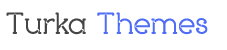
Leave A Comment?