To setup header layout, please navigate to Appearance > Senolma Options > Header & Subheader > Header and choose one of the available layouts. You can also set upuse these other options:
- Style – choose a header style (Modern, Classic, Plain, Stack: Left, Stack: Center, Stack: Right, Magazine, Creative, Creative Right, Creative: Always Open, Creative Right: Always Open, Fixed, Transparent, Simple, Empty: Subpage without Header, Below Slider, Split Menu, Split Menu Semitransparent, Below Slider with Split Menu and Overlay)
- Options – Full Width or Boxed Sicky Header.
- Header | Minimalist – choose if you want a header without background image & padding or not.
- Image – select and upload a selected header background image if you don`t want a default one (the image will be applied for all pages instead of the default). You can also upload different header images for different pages using the Set featured image option.
- Attachment – choose between fixed or parallax header background position.
- Sticky – turn on/off sticky header
- Style – choose between white, dark and same as Top Bar left background colors.
Remember to click the “Save Changes” button to avoid losing your changes.
Subheader
How to set up Subheader options.
Layout
- Style – choose between different subheader styles
- Hide – option responsible for hiding subheader elements
- Padding – set padding for subheader
- Title tag – choose between different headings for title
Background
- Image – background image for subheader section
- Position – choose between different positions for background image
- Transparency – subheader transparency
Advanced
- Options – various advanced options for subheader
Please always remember to click “Save Changes” button. Without that you will lose all your changes
Extras
Additional Header and Subheader Options:
Top Bar Right
- Hide – enable/disable Right Top Bar (the section where Search, WPML flags or cart are)
Action Button
- Title – title for action button in header top bar
- Link – link for action button in header top bar
- Options – additional action button options like opening in new window or scroll to section
Search
- Search – options responsible for search icon in the right top bar
WPML
- Custom Switcher Style – choose between different WPML options like: Flags, Dropdown, Horizontal styles or just hide it
- Custom Switcher Options – link to home of language for missing translations
Sliding Top
- Sliding Top -turn On to show widgitized area sliding from top (widgets for this section can be set up in Appearance > Widgets section)
- Icon – choose icon for Sliding Top section
Other
- Banner – enter header magazine banner code
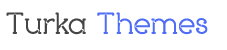
Leave A Comment?